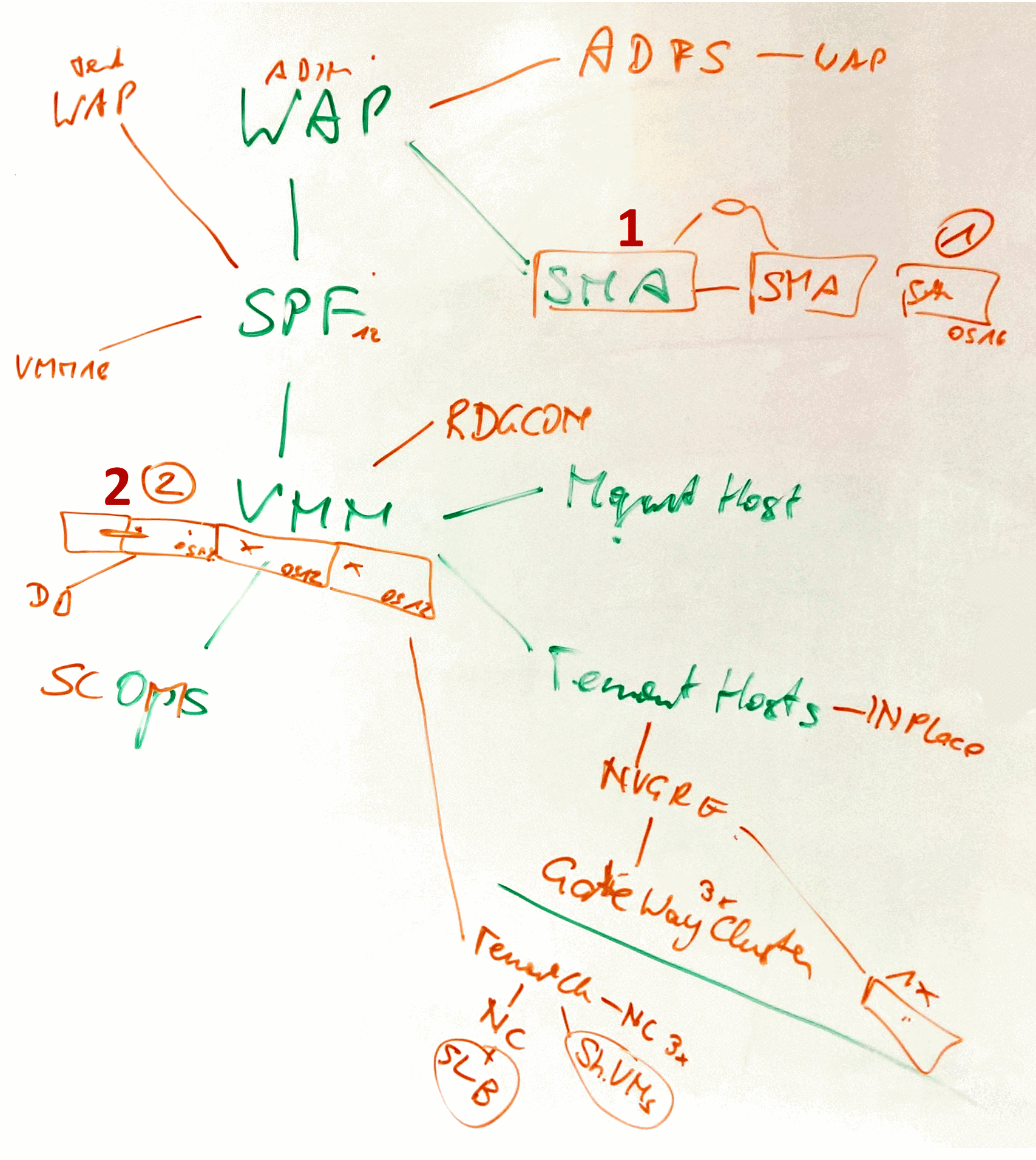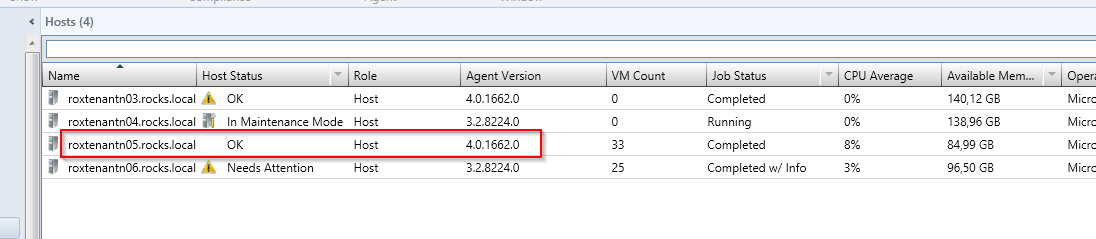Azure Pack Upgrade 2012 R2 -> 2016
Hi all,
all the Service Providers are searching for detailed information on “how to upgrade” the Azure Pack Plattform. We are running our DataCenters on Azure Pack 2012 R2 RU11, so the base is good. My test system is now the system to start 😉 – so do the Azure Pack Upgrade
The best base to start is the order from the old version, i got it from the Microsoft CAT Team
here: Upgrade Sequencing for System Center 2012 R2 or from TechNet Upgrade to System Center 2016
In my case it was:
- Service Management Automation – Upgrade
- Orchestrator – not implemented – using Azure Automation
- Operations Manager
- Virtual Machine Manager (VMM)
- Service Provider Foundation – Upgrade
- Windows Azure Pack
- newest SCVMM Service Template from GitHub! for SDNv2
- Shielded VMs – getting the new stuff
ad 1. Upgrade SMA
I decided to install a side by side Installation and turn over the URL after Installation. On TechNet is a good Doku. A added two new VMs, installed both roles on it and changed the URL in the Admin Portal.
- ROXSMA01 – 2012 R2 (Web + Worker) – while install i shut down the webservice and the Runbook Service
- ROXSMA02 – 2012 R2 (Worker) – while install i shut down the Runbook Service
- ROXSMA03 – 2016 (Web + Worker)
- ROXSMA04 – 2016 (Web + Worker)
The Pre Req of SMA 2016 is a long list, like it was on SMA 2012 R2. It can be found here.
HINT: Install Worker Role BEFORE Web Service, otherwise Setup will fail with the error not able to install SystemRunbooks.
WOW: Just updated the URL in the Admin Portal of Azure Pack, YES it worked like charme!
That is new, that you now can UPDATE the URL of the SMA-WebService!
$webService = "https://roxsma03.rocks.local" # the new URL! $workers = (Get-SmaRunbookWorkerDeployment -WebServiceEndpoint $webService).ComputerName $workers $workers = @() $workers += "ROXSMA03" # my NEW Workers $workers += "ROXSMA04" # my NEW Workers $workers New-SmaRunbookWorkerDeployment -WebServiceEndpoint $webService -ComputerName $workers
TIP: Do not forget to initialize the Internet Explorer for the Service User (rocks\svcsma), so you can use Invoke-WebRequest!
Lets check if my Runbooks are still running!? YES! Great
ad 4. Upgrade an existing HA VMM
The official TechNet Article con be found here. I added two new Cluster Nodes with OS 2016 the VMM Cluster. Installed VMM with all ist pre Req. on it. The Downtime was very minimized because while doing the install, the old VMM was online.
My short list can be found here:
The Sys Pre Req are:
- Win 10 ADK
- SQL ODBC Driver – do that first, so CmdLineUtil will install, it is depending
- SQL Command Line Utilities, the Setup will tell you what exacly 😉
- ADD the Service Account !vmm to the local Administartor Group
JOIN the VM to the existing Cluster, so you have three Cluster Nodes, i had:
- ROXVMMNODE01 – 2012 R2 – VMM offline!
- ROXVMMNODE02 – 2012 R2 – VMM offline!
- ROXVMMNOCE03 – 2016 just added
- ROXVMMNODE04 – 2016 just added and Installed VMM on it, nothing special 😉
WOW, all Services still working! NVGRE, WAP, SMA
Now Upgrade the Host Agents:
ad 5. Upgrade SPF
Here is the best Article how to Upgrade SPF
ad 6. Upgrade WAP – open ;(
because WAP on OS 2012 R2 Support end july 2017!! You have to reinstall WAP on top of OS 2016.
ad 7. Adding the new stuff like VXLAN in a Separate Tenant Cluster
The Programm Manager Manish Jha gave me the important hint to use the Updated SCVVM Service Template for the Gateways and other VMs like Network Controller and the SLB Machine.
ad 8. Adding Shieled VMs on a OS 2016 Tenant Cluster
After doing the whole Upgrade, now we can use the new Feature Shielded VM
The Information how to do that can be found on TechNet.
Cool, thank to the CAT Team which gave me perfec Support!