An IoT Busy Light for Remote Workers with IoT Central

I want my daughter to know if she can talk to me… (if I’m in a call)

These days we all must work a lot from home. Usually I also work from home nut I was always lazy to realize this project. Many thank to Jim Bennett who gave me the missing link to my project!! He made a small project with a Raspberry Pi Zero and some LEDs to make a RGB Light. But I used an RGB Bulb Light which is flashed with Tasmota and connected to my Wifi Network, so some changes were necessary to Jim’s Project.
I wanted to use an RGB Bulbs well connected to my MQTT-Broker. But I missed the link to my Outlook calendar. So, let’s do it!
So, things I did:
- Bring my Tasmota flashed RGB-Lamp online (converted with Tuya-convert)
- Having my MQTT broker mosquitto online
- Jim’s little python script to connect IoT Central
- Using IoT Central for Cloud Connect and Device Management
- Using Azure Logic App to connect to my Outlook calender

Hardware:
I was ordering some RGB-Lamp online from Amazon. I like them because you can reflash their internal firmware from some Tuya stuff to my most liked private and open-sourced firmware Tasmota! How to do that is documented in a blog post on my website.
What I do
different to Jim’s solution:
I do not need any Raspberry Zero or something else because the python script
doing the bridge between MQTT and Azure IoT Central is hosted on my Linux VM which
is my mqtt-Broker Host.
I use an bridge script
Well i forgot to post my source code! Ups. You can find my adapted source code on my GitHub Account – https://github.com/dennings/mqttbusylight
The only difference to Jim’s code:
I do not use local attached LEDs to a Raspberry Pi Zero. My script run on a standard Linux VM and bridges the commands from IoT Central to my MQTT Broker where my lamp is connected to.
for quick installation
bash -c "$(curl -s -L https://raw.githubusercontent.com/dennings/mqttbusylight/master/install.sh)"
Configure IoT Central
Do it like Jim’s Website shows it, it makes no sense to copy / paste it, well done!
It should look like mine
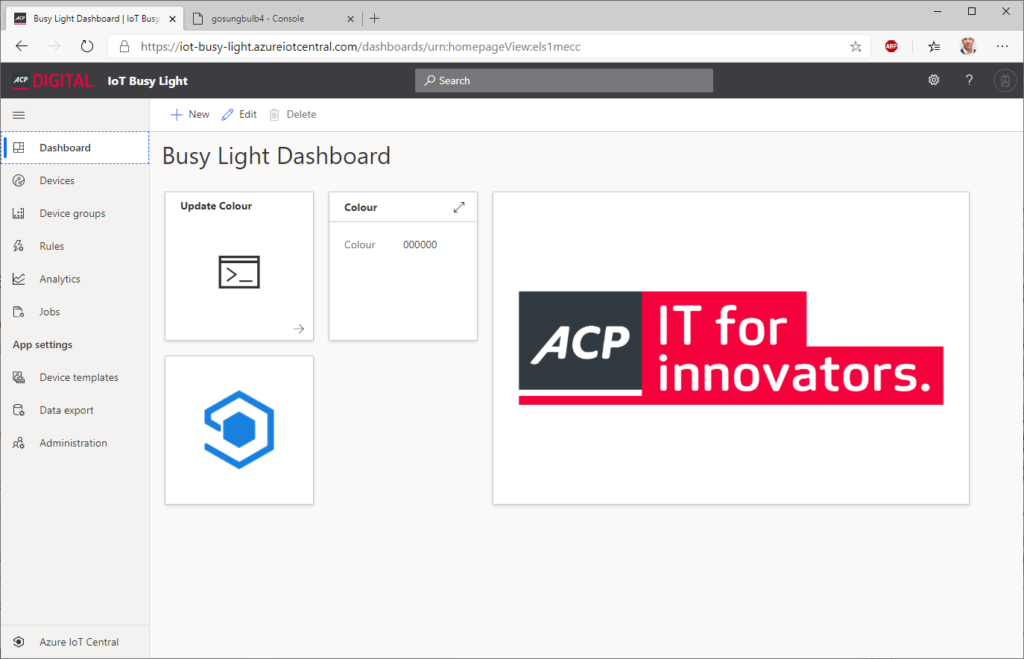
Doing the command window:
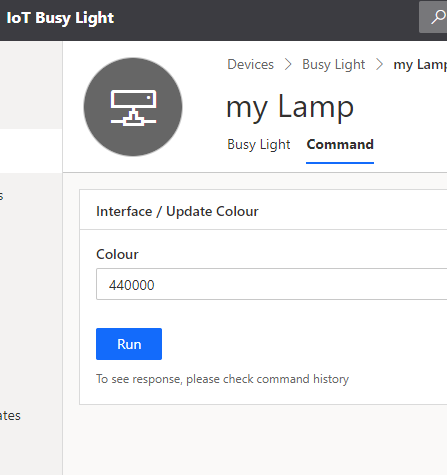
Where 0x440000 is a very low red (like the pic on top)
Configure Azure Logic App
The Website of Jim is straightforward, but I show you some screenshots which can be useful… In the end you need 2 Logic Apps! One for the start trigger getting the lamp RED. Another when you meeting is over, and you want to switch back to GREEN…
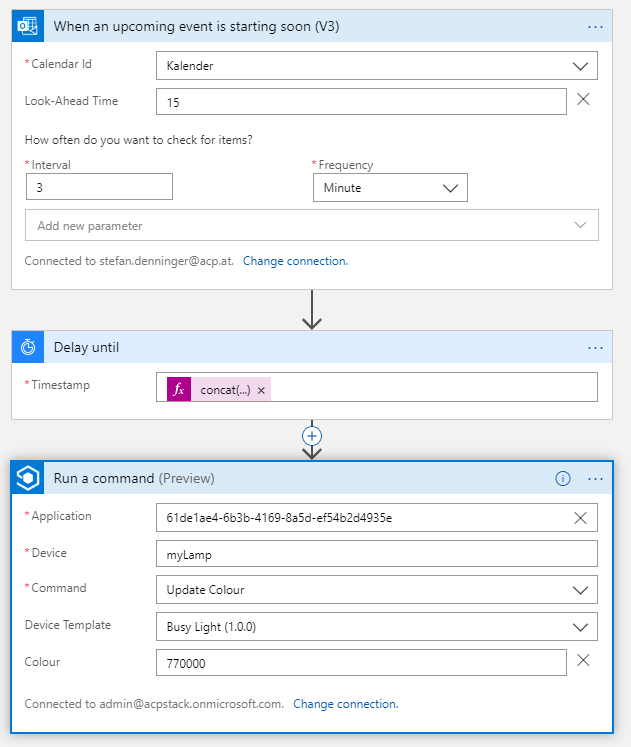
Starting the meeting and switching the RED: I use as RGB value 0x770000
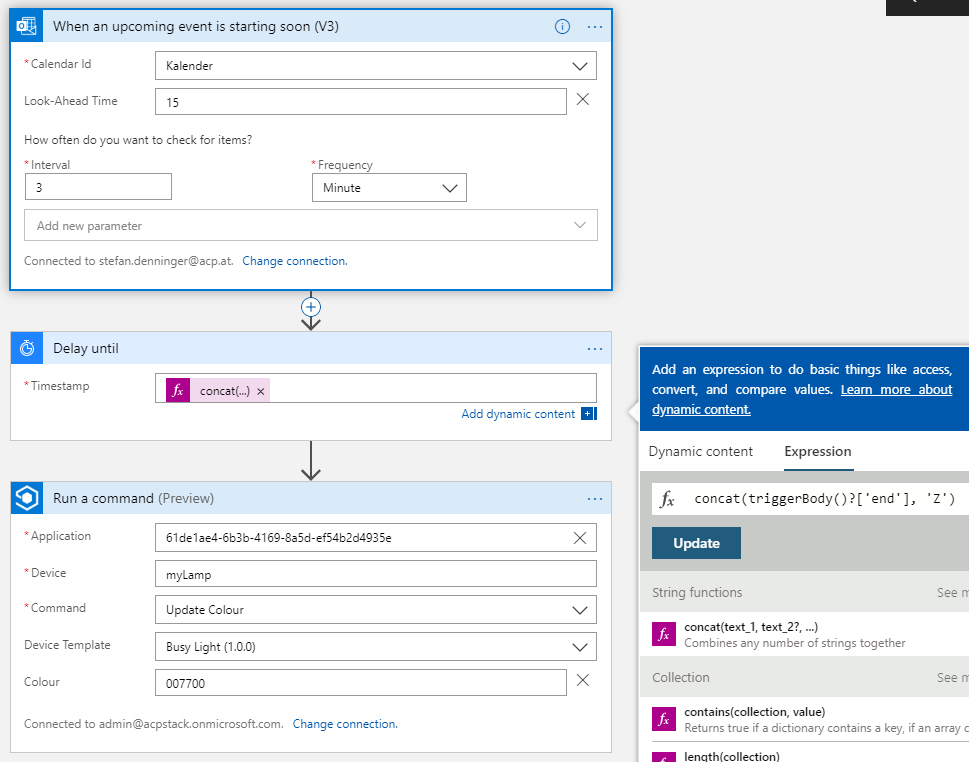
The second Logic App: Stopping the meeting and switching to GREEN: I use as RGB value 0x007700
But there is a hint for non-Admins in their AAD-Tenant: You need for a very short time a Global Admin within your AAD-Tenant to register your IoT Central Connector from the Azure Logic App Designer!
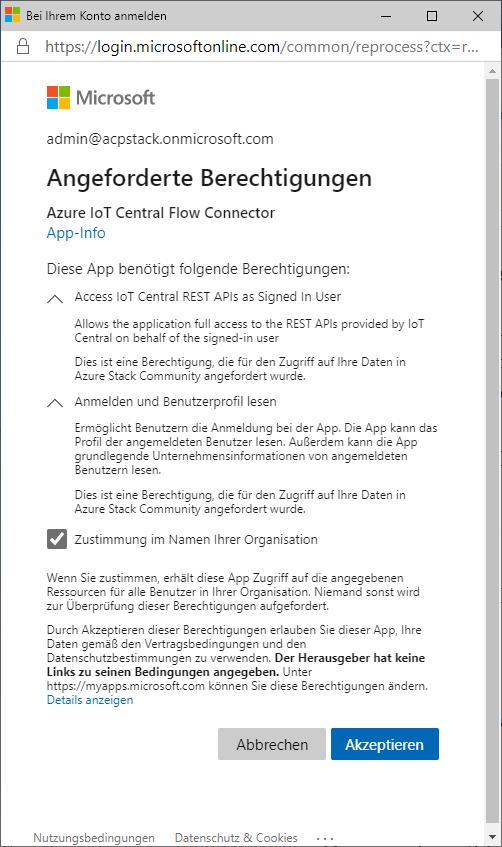
Here is the Web interface of my Tasmota driven RBG-Light which is mounted to an E27 Stand.
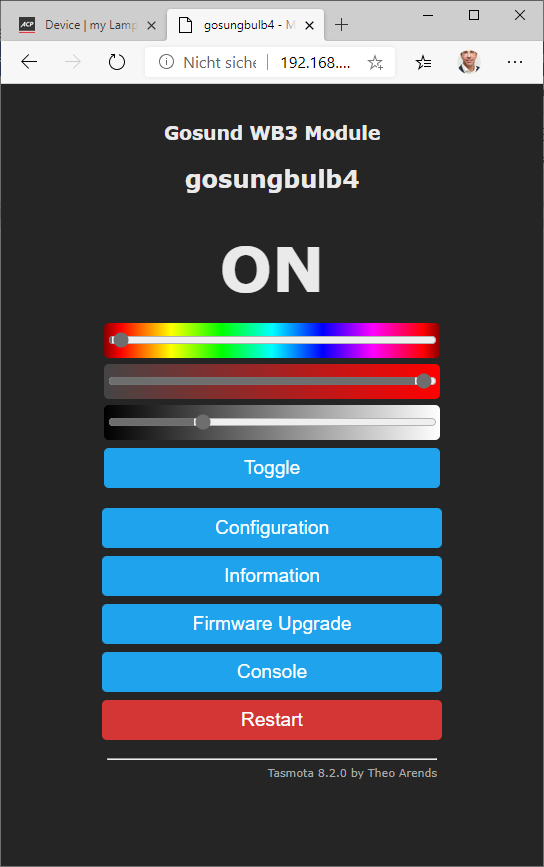
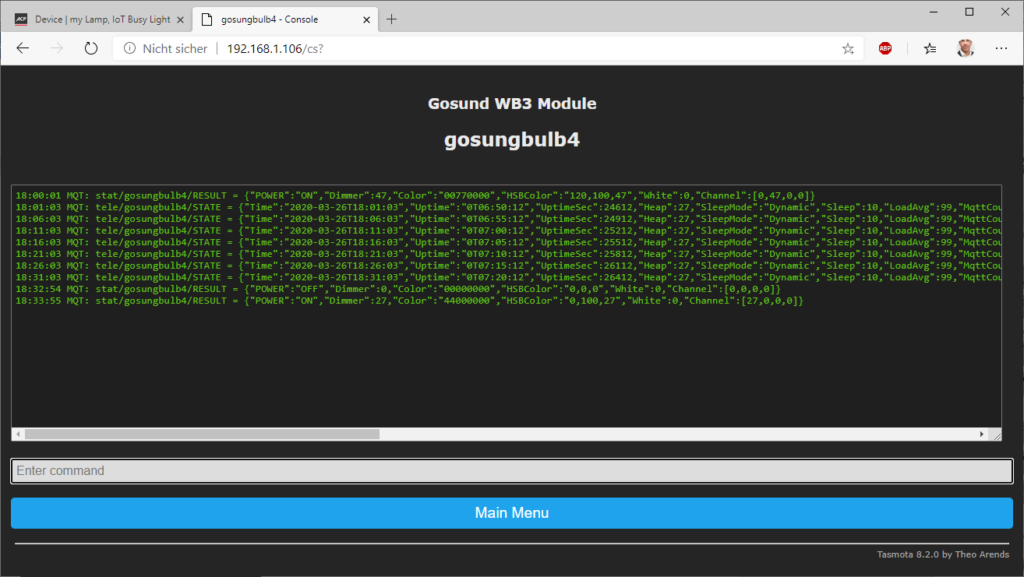
A snapshot of all the Azure Resources I am using. Btw it is cheap, because I use IoT Central in the Standard 1 Tier, so 2 Devices are free! Ans Logic App is paid with requests: 15min twice so that should be 24x4x2 = 192 request per day…
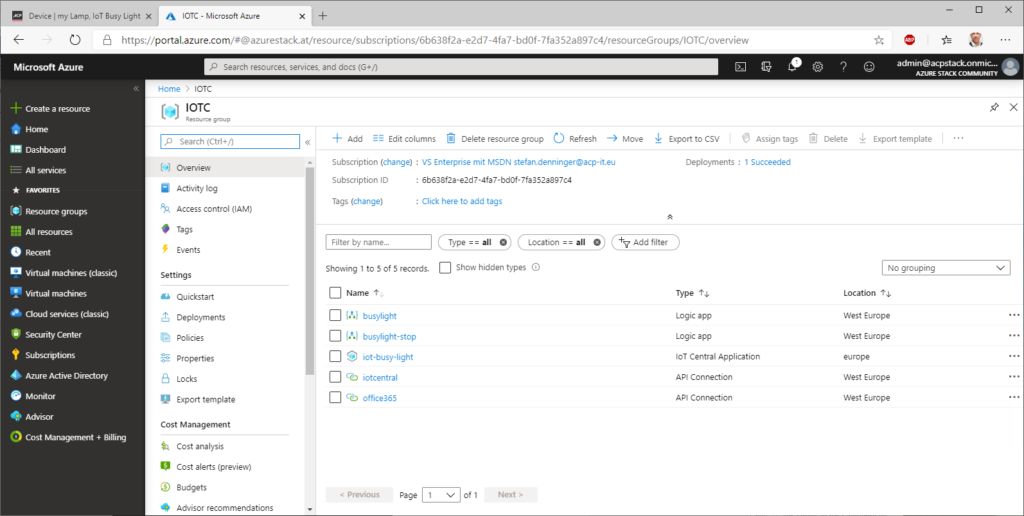
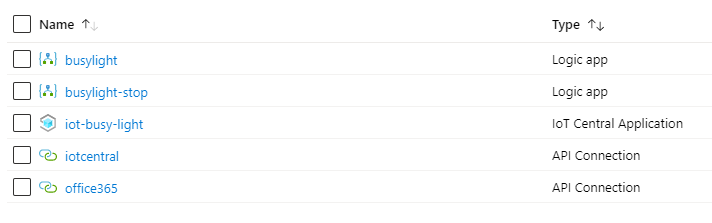
That‘s all folks!!
